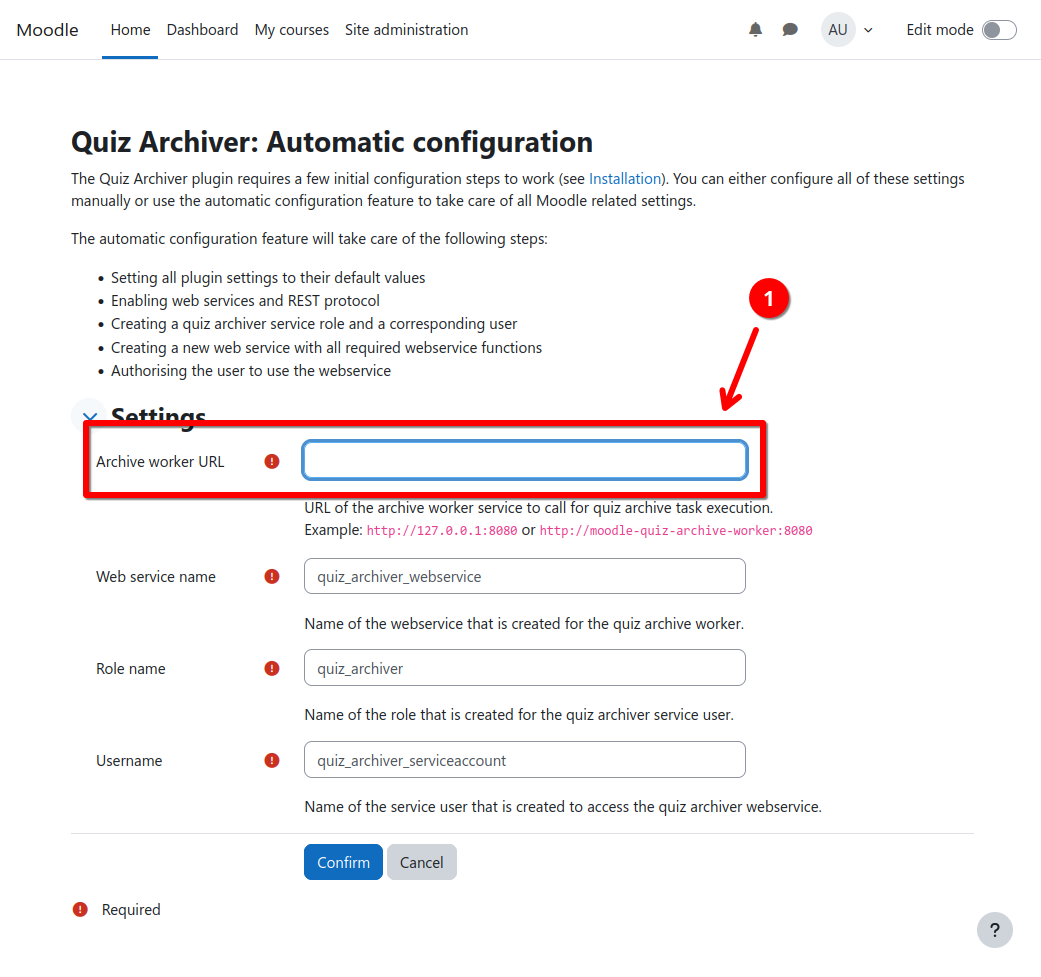Quiz Archive Worker Service
This section describes the installation of the quiz archive worker service, that works in conjunction with the quiz_archiver Moodle plugin. It can be installed using multiple ways, though using Docker Compose is recommended.
The quiz archive worker service processes quiz archive jobs in the background. It renders Moodle quiz attempts into PDF files, collects Moodle backups, generates checksums, and packs the final quiz archives before it uploads it back the Moodle instance.
Using the Free Public Demo Service
If you want to try the Quiz Archiver without setting up your own quiz archive service worker, you can use the free public demo worker.
Notice
The public archive worker service is running in demo mode. This means that a DEMO MODE watermark will be added to all generated PDFs (see screenshot below), only a limited number of attempts will be exported per archive job, and only placeholder Moodle backups are included.
Setting up your own quiz archive worker service removes these limitations. See below for setup instructions.
Warning
The public archive worker service must be able to access your Moodle instance via the internet to work. Local and private Moodle instances will not work with the demo worker.
To use the free public demo worker, you can skip the installation for now and directly proceed to the configuration section. Make sure to specify the following Archive worker URL 1 during configuration:
https://demoworker.quizarchiver.gandrass.de
Installation using Docker Compose
Info
This is the suggested way of installing the quiz archive worker service
- Install Docker and Docker Compose
- Create a
docker-compose.ymlinside amoodle-quiz-archive-workerfolder with the following content:docker-compose.ymlservices: moodle-quiz-archive-worker: image: ngandrass/moodle-quiz-archive-worker:latest container_name: moodle-quiz-archive-worker restart: always ports: - "8080:8080/tcp" environment: - QUIZ_ARCHIVER_LOG_LEVEL=INFO - From inside the
moodle-quiz-archive-workerfolder, run the application:docker compose up
Changing the service port
You can change the port that the quiz archive worker service is exposed on
the Docker host by replacing the first port number in the ports argument
within the docker-compose.yml file.
ports:
- "4242:8080/tcp"
Changing configuration values
You can change all configuration values by setting the
respective environment variables inside docker-compose.yml. For more
details and all available configuration parameters see Configuration.
environment:
- QUIZ_ARCHIVER_LOG_LEVEL=DEBUG
Running the application in the background
To run the application in the background, append the -d argument to your
command:
docker compose up -d
Removing the application
To remove all created containers, networks and volumes, run the following
command from inside the moodle-quiz-archive-worker folder:
docker compose down
Installation using Docker
Info
This is an alternative way of installing the quiz archive worker service using Docker directly.
- Install Docker
- Run a new container:
docker run -p 8080:8080 ngandrass/moodle-quiz-archive-worker:latest
Changing the service port
You can change the host port the application is bound to by changing the
first port number in the -p argument of the docker run command.
docker run -p 4242:8080 moodle-quiz-archive-worker:latest
Changing configuration values
You can change all configuration values by setting the respective environment variables. For more details and all available configuration parameters see Configuration.
docker run -e QUIZ_ARCHIVER_LOG_LEVEL=DEBUG -p 8080:8080 moodle-quiz-archive-worker:latest
Building the image locally
You can also build the Docker image locally by conducting the following steps:
- Install Docker
- Clone the Git repository:
git clone https://github.com/ngandrass/moodle-quiz-archive-worker - Switch into the repository directory:
cd moodle-quiz-archive-worker - Build the Docker image:
docker build -t moodle-quiz-archive-worker:latest .1 - Run a container:
docker run -p 8080:8080 moodle-quiz-archive-worker:latest
Manual Installation
Warning
This is the most complex way of installing the quiz archive worker service. Please try to use a Docker based installation if possible.
- Install Python version >= 3.11
- Install Poetry:
pip install poetry - Clone the Git repository:
git clone https://github.com/ngandrass/moodle-quiz-archive-worker - Switch into the repository directory:
cd moodle-quiz-archive-worker - Install app dependencies:
poetry install - Download Playwright browser binaries:
poetry run python -m playwright install chromium - Run the application:
poetry run python main.py
Changing configuration values
You can change configuration values by prepending the respective environment variables. For more details and all available configuration parameters see Configuration.
QUIZ_ARCHIVER_SERVER_PORT=4242 poetry run python moodle-quiz-archive-worker.py
Configuration
Configuration parameters are located inside config.py and can be overwritten
using the following environment variables:
| Environment Variable | Default | Description |
|---|---|---|
QUIZ_ARCHIVER_SERVER_HOST |
0.0.0.0 |
Host to bind to |
QUIZ_ARCHIVER_SERVER_PORT |
8080 |
Port to bind to |
QUIZ_ARCHIVER_LOG_LEVEL |
INFO |
Logging level. One of the following: 'CRITICAL', 'FATAL', 'ERROR', 'WARN', 'WARNING', 'INFO', 'DEBUG' |
QUIZ_ARCHIVER_QUEUE_SIZE |
8 |
Maximum number of jobs to enqueue |
QUIZ_ARCHIVER_HISTORY_SIZE |
128 |
Maximum number of jobs to remember in job history |
QUIZ_ARCHIVER_ZIP_COMPRESSION_ALGO |
DEFLATED |
Compression algorithm to use for ZIP archives. Use DEFLATED for compatibility with Windows and MacOS.Possible values are: STORED (no compression), DEFLATED (light compression, default), BZIP2 (medium compression), and LZMA (strong compression). |
QUIZ_ARCHIVER_STATUS_REPORTING_INTERVAL_SEC |
15 |
Number of seconds to wait between job progress updates |
QUIZ_ARCHIVER_REQUEST_TIMEOUT_SEC |
3600 |
Maximum number of seconds a single job is allowed to run before it is terminated |
QUIZ_ARCHIVER_BACKUP_STATUS_RETRY_SEC |
30 |
Number of seconds to wait between backup status queries |
QUIZ_ARCHIVER_DOWNLOAD_MAX_FILESIZE_BYTES |
(1024 * 10e6) |
Maximum number of bytes a generic Moodle file is allowed to have for downloading |
QUIZ_ARCHIVER_BACKUP_DOWNLOAD_MAX_FILESIZE_BYTES |
(512 * 10e6) |
Maximum number of bytes Moodle backups are allowed to have |
QUIZ_ARCHIVER_QUESTION_ATTACHMENT_DOWNLOAD_MAX_FILESIZE_BYTES |
(128 * 10e6) |
Maximum number of bytes a question attachment is allowed to have for downloading |
QUIZ_ARCHIVER_REPORT_BASE_VIEWPORT_WIDTH |
1240 |
Width of the viewport on attempt rendering in px |
QUIZ_ARCHIVER_REPORT_PAGE_MARGIN |
'5mm' |
Margin (top, bottom, left, right) of the report PDF pages including unit (mm, cm, in, px) |
QUIZ_ARCHIVER_WAIT_FOR_READY_SIGNAL |
True |
Whether to wait for the ready signal from the report page JS before generating the export |
QUIZ_ARCHIVER_WAIT_FOR_READY_SIGNAL_TIMEOUT_SEC |
30 |
Number of seconds to wait for the ready signal from the report page JS before generating the export |
QUIZ_ARCHIVER_CONTINUE_AFTER_READY_SIGNAL_TIMEOUT |
False |
Whether to continue with the export if the ready signal was not received in time |
QUIZ_ARCHIVER_WAIT_FOR_NAVIGATION_TIMEOUT_SEC |
30 |
Number of seconds to wait for the report page to load before aborting the job |
QUIZ_ARCHIVER_PREVENT_REDIRECT_TO_LOGIN |
True |
Whether to supress all redirects to Moodle login pages (/login/*.php) after page load |
QUIZ_ARCHIVER_DEMO_MODE |
False |
Whether the app is running in demo mode. In demo mode, a watermark will be added to all generated PDFs, only a limited number of attempts will be exported per archive job, and only placeholder Moodle backups are included |
QUIZ_ARCHIVER_PROXY_SERVER_URL |
None |
URL of the proxy server to use for all playwright requests. HTTP and SOCKS proxies are supported. If not set, auto-detection will be performed. If set to false, no proxy will be used |
QUIZ_ARCHIVER_PROXY_BYPASS_DOMAINS |
None |
Comma-separated list of domains that should always be accessed directly, bypassing the proxy |
QUIZ_ARCHIVER_SKIP_HTTPS_CERT_VALIDATION |
False |
Whether to skip validation of TLS / SSL certs for all HTTPS connections |
Archive Compression
You can choose between different compression algorithms for the generated archive files. By default, DEFLATE is used to allow for maximum compatibility with Windows, MacOS, and Linux. The downside of the high compatibility is, that the compression ratio is rather low, resulting in larger archive files.
If you need stronger compression, you can choose between different compression
algorithms by setting the QUIZ_ARCHIVER_ZIP_COMPRESSION_ALGO environment
variable to one of the following values:
STORED: No compression, just store the files in the archiveDEFLATED: Light compression, compatible with everythingBZIP2: Medium compression, might require additional software like 7-ZipLZMA: Strong compression, might require additional software like 7-Zip
Tip
Please note that changing this setting will only affect newly created archives. Existing archives will remain unchanged.
Proxy Servers
Should your archive worker be required to access your Moodle instance and other resources through a proxy server, both HTTP and SOCKS proxies are supported. You have multiple options to configure the proxy settings as described below.
Using proxy server auto-detection
If no further configuration is performed, the archive worker will automatically try to detect and use your default system proxy.
During auto-detection, the archive worker looks inside the following environment variables for proxy configuration data (first match takes precedence):
http_proxy,HTTP_PROXY,https_proxy,HTTPS_PROXY,all_proxy,ALL_PROXY
In each case, a full proxy URL including procotol, port and eventually credentials for authenticating at the proxy server is expected. Examples:
http://proxy.example.com:3128http://10.0.0.2:3128socks5://foo.bar:1080http://user:password@myproxy:3128
Setting the environment variables for proxy servers using Docker
If you are deploying the archive worker service using Docker, you can set
the environment variables for the proxy server either for the archive worker
service specifically inside your docker-compose.yml file or globally
inside your Docker client2.
environment:
- HTTP_PROXY=http://proxy.example.com:3128
Using a different proxy server
You can bypass automatic proxy detection, hereby not using your systems default
proxy, by setting the QUIZ_ARCHIVER_PROXY_SERVER_URL environment variable to
the URL of your desired proxy server.
Disabling proxy server and auto-detection
To disable automatic proxy detection and use no proxy at all, set the
QUIZ_ARCHIVER_PROXY_SERVER_URL environment variable to False.
Bypassing the proxy for certain domains
The archive worker is also able to bypass the proxy server for a given list
of comma-separated domains. During automatic proxy detection, the environment
variables no_proxy and NO_PROXY are scanned and listed domains will bypass
the proxy.
If manual proxy configuration is used, you can instead set the
QUIZ_ARCHIVER_PROXY_BYPASS_DOMAINS environment variable to a comma-separated
list of domains that will always bypass the proxy server.
Next Steps
After installing both the Moodle plugin and the archive worker service, you need to perform the initial configuration once, to make the plugin work.
-
The
.at the end of thedocker buildcommand must be part of the command. It specifies the current directory as the build context. ↩ -
You can find details on how to set a global proxy for your Docker client in the official Docker documentation. Be aware, that you the configuration only applies to new containers and builds, and doesn't affect existing containers. Therefore, you need to re-create all pre-existing containers in order to apply the new proxy settings. ↩